Manual for Game Lad 1.61.
- Frame skip
A frame skip value other than zero will cause less screen redraws to be rendered and displayed. An odd value might cause some games to look strange. Pressing the fast forward key will turn off sound and increase frame skip. Sound and frame skip are restored when the button is released.
- Saving snapshots
The screen will be saved as a 160x144, 16-bit bitmap.
- Saving video
Video recording will begin when emulation is started and stops when emulation stops. All CODECs cannot compress the format and will give error messages. Sound will be recorded even if it is disabled.
Video: 160x144 pixels, 16-bit, 60 FPS
Sound: 22050 Hz, 8-bit, stereo
To enable link cable emulation:
Load the two ROMs you wish to connect.
If they start automatically, stop them.
Make sure link cable emulation is enabled in the tools menu.
Execute
To enter a cheat:
Load the ROM
Select Cheats on Tools menu
Enter the name of the cheat
Press enter or click Add Cheat
Enter the code
Press enter or click Add Code
Repeat step 5-6 until all codes have been entered
Repeat step 3-7 until all cheats have been entered
Click the checkbox next to the cheat(s) to enable
Once the cheat has been entered, it will remain in the list. You can also enter cheats for games that are not opened, where the cheat is inserted depends on the selection. Just like the folder view in Explorer, you can use F2 (rename) and delete keys.
It is only possible to enter cheats for games that have been active while the cheat dialog is opened. Game Lad needs information from the ROM header to determine what game it is.
The code can be entered with or without hyphens, they are ignored.
Detailed information:
Game Lad uses the following data from the ROM header: Title, Color features (bit 7), Destination code (zero/non-zero), Checksum.
Cheats are saved in XML-format. Open the Cheats.xml file, the format is self-explanatory. Game Lad's capabilities to read XML-files is very limited. It is only recommended to merge files with correct format.
The X and Y axis will always be used for direction pad, but other buttons can also be assigned to that. Force feedback will automatically be detected and is applied to the X axis.
When the joystick is moved outside the deadzone (20%), it will push the direction key. Checking the analog option will alter this behaviour. If the joystick is moved only a little bit outside the deadzone, it will cause the direction key to rapidly toggle between pushed/released. The more the joystick is moved, the more of the time the key will be pushed. This might improve some games when using a joystick.
When using Start Debug (and step commands), all bytes read from and written to memory are scanned for read/write/execute access. If access is not granted, emulation stops before the command is executed, and the disassembly window shows the location. Execute does not check any access, which means faster emulation. All bytes are marked as readable, as execute doesn't update access while emulating. Also, breakpoints only work while debugging.
Access at reset:
| ROM | 0x0000 - 0x7FFF | read, write, execute |
| VRAM | 0x8000 - 0x9FFF | read, write |
| ExtRAM | 0xA000 - 0xBFFF | read (if battery), write, execute |
| IntRAM | 0xC000 - 0xDFFF | write, execute |
| Sprite | 0xFE00 - 0xFE9F | read, write |
| Ports | 0xFF00 - 0xFF7F | read, write |
| HiRAM | 0xFF80 - 0xFFFE | write, execute |
| Interrupt | 0xFFFF | read, write |
External RAM is only accessible when it is enabled. When writing, read access is set.
All numbers in debug windows are hexadecimal.
|
Double clicking a tile in the tile viewer will put it at the selected position in the tile map. The red border shows what part of the background that is visible, the green shows the visible window part. |
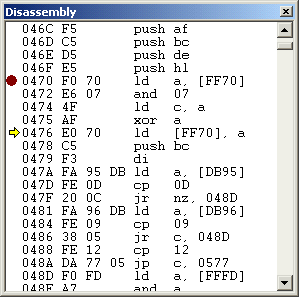
The disassembly window displays the code in assembly language. The first column shows the address, then raw bytes, and then the disassembled code. The execution has been stopped at address 0x476, and a breakpoint has been placed at 0x470. Right clicking in the window (or pressing the application key) will bring up a context menu with Go To and some other useful commands. Banks will be restored when emulation is continued. |
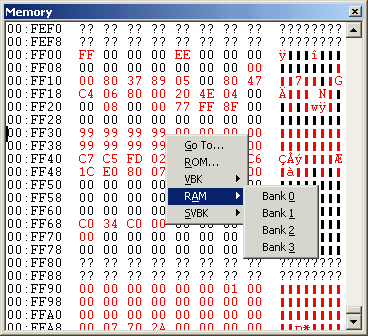
The memory window shows both raw bytes and ASCII. All red bytes have been written to since last execution. All bytes have not been changed by an operation code, but by the hardware itself. Those bytes are also red. When writing to ROM, the bytes remain black. Uninitialized bytes are replaced with ?. The bytes 0xFEF0 - 0xFEFF are reserved by hardware, and 0xFF80 - 0xFF8F have not been written to. Right clicking in the window will bring up a context menu with commands to view a different bank. Banks will be restored when emulation is continued. To edit a byte, place the cursor at the byte and enter the new value. CAUTION when writing to the I/O area (0xFF00 to 0xFF7F). |
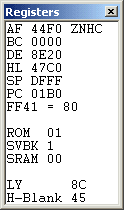
After the AF register, the flags Z N H C are shown if they are set. The execution has been stopped at a command that will read from address 0xFF41. Below PC, the address and the memory content is showed. If it is a jump command, the destination address is shown. ROM is the active ROM bank (0x4000 to 0x7FFF). SVBK is the active internal RAM bank (0xD000 to 0xDFFF), and SRAM the active external RAM bank (0xA000 to 0xBFFF). The last line shows the current video mode, and the number how many cycles there are left until the next mode. With the arrow keys you can step between the registers and change the content by entering the new value. |